Rhode Island College. Reach. Inspire. Connect.
User Support Services Spring 2014 Newsletter
Microsoft Office 2013 Coming to RIC in Fall 2014
Rhode Island College will be moving to the latest version of Microsoft Office (2013) in the fall of 2014.
Office 2013 has a clean, new look and the features you know about and love are still there, along with some new ones that are going to help you save a lot of time. The latest version of Office also integrates with the cloud (OneDrive), so having access to and sharing your files will become much easier.
The Cloud
Microsoft's version of the cloud, called OneDrive allows you to get to your files anytime you are online. If you would like to create a personal OneDrive, please visit onedrive.com. In Office 2013 you will be able to save your files directly to your personal OneDrive account (or the places you normally save your files). From OneDrive you will be able to access, share, or work together with your colleagues on the same file at the same time with Office 2013.
Save As and Open
Your most used folders are now on the Save As screen. You will not have to browse and scroll through dialog boxes when saving. Also, you will be able to pin a location, so it is always available.
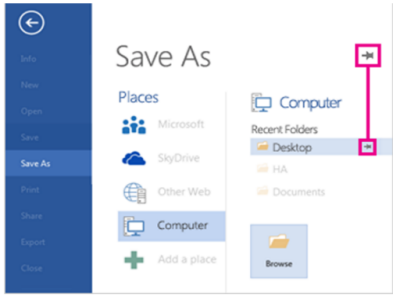
Getting Started
In Office 2013, you can now choose between a recent file or a favorite template instead of starting with a blank file.
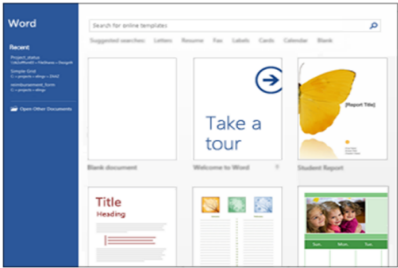
File Sharing
Now there is one place in Office where all your options for sharing your files with your colleagues is located� File > Share.
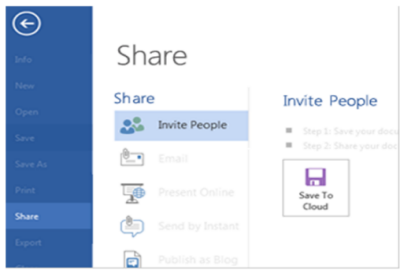
Watch for Office 2013 training opportunities available in summer 2014.
Microsoft Lync 2013, OneDrive Pro and Microsoft Web Apps for Students
In mid-March, students will have the features Microsoft Lync 2013, OneDrive Pro and Microsoft Web Apps turned on in their Office 365 environment. Microsoft allows the students to have synchronous sessions and the OneDrive Pro offers students a rich collaborative environment.
Microsoft Lync 2013 - "is a unified messaging utility which brings together instant message chat and video communications. In Lync, you can send messages and use voice and video to communicate with others, as well as utilize screen sharing for video conferencing and remote presentations. Lync is available for Windows PCs, Mac computer, iOS and Android devices and on the web via the Lync Web App." (Microsoft) You can go to Microsoft's site to learn more about Microsoft Lync 2013.
OneDrive Pro - "OneDrive Pro is a place to keep your work documents and other files. Only you can see your files that you store on OneDrive Pro, but you can easily share them with others for reviewing and editing. Your files are safely kept in the cloud with SharePoint Online." (Microsoft) You can go to Microsoft's site to learn more about the OneDrive Pro.
Microsoft Web Apps
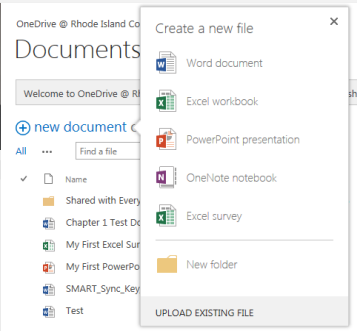
Help with Office Web Apps on Office 365 - http://office.microsoft.com/en-ca/online/
MyRIC Portal New FAQ Tabs
Rhode Island College announces the addition of Frequently Asked Questions (FAQs) to MyRIC!
MyRIC offers students, faculty, and staff an easy and convenient way to access Rhode Island College computing resources including Webmail, Blackboard, Peoplesoft, and all of the features formerly available in the RIConnect system. The FAQs, available in tabs labeled "Student FAQs" or "Fac/Staff FAQs," offer answers to RIC�s most frequently asked technology questions.
If you have questions or need assistance, please contact the HelpDesk at 456-8803 (helpdesk@ric.edu).
SMART Sync Available in all Instructional Computer Labs
All instructional computer labs have the SMART Sync software loaded on the instructor machine and all of the student machines. "SMART Sync classroom management software helps students stay focused on learning. This intuitive software helps you streamline classroom management in your computer-enabled environments. With SMART Sync, you can guide students' collaboration in a group setting while still communicating with your entire class." (SMART Technologies)
Blackboard Upgrade coming to RIC in 2014
Blackboard will be upgrading our Blackboard server to SP 12 for the Fall 2014 semester. User Support Services and the FCTL will be offering "What's New in Blackboard SP 12" demonstrations starting in the Summer along with Blackboard Boot Camps in August. Keep an eye out for demonstration and Boot Camp schedules. If you have any questions about Blackboard, please contact the HelpDesk at 456-8803 or helpdesk@ric.edu.
E-Classroom and Lab Support
Welcome back! As we begin the Spring 2014 semester, User Support Services staff are eager to assist you with campus technology. Did you know that most electronic classrooms and teaching labs at Rhode Island College are equipped with multimedia devices to enhance your instruction? Currently, the College has over 200 electronic classrooms distributed across the campus. We classify electronic classrooms and labs to help you identify what type of equipment is available in each room. There are currently five classification levels (0-4) for e-classrooms and labs. There are also five auditorium facilities equipped with multimedia and technology equipment.
To explore equipment available in a particular electronic classroom, please visit the newly-renovated E-Classroom and Lab page at: http://www.ric.edu/toolbox/building_information/index.htm. You will see a list of all of the buildings containing at least one e-classroom and/or e-lab. Click on a building name to view all e-classrooms and e-lab rooms located in that building. Selecting the building name in front of the room number (e.g., Alger 101) will display a picture of that room.
In addition, the table provides information regarding room level, room type, number of computers, which OS platform is installed on the computer(s), room scheduling responsibility, room access information, and whether you can connect wirelessly to the projector with a PC or MAC laptop. For a handy list of all RIC e-classrooms and e-labs, please go to page http://www.ric.edu/toolbox/room_access.htm.
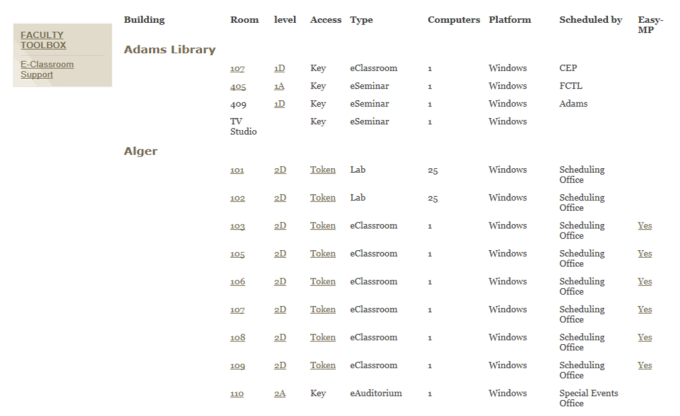
If you would like an e-classroom/lab orientation, please contact the HelpDesk at 8803.
New Equipment Instructions
Every electronic classroom and computer lab has updated one-page equipment instructions either on the instructor desk or at the black audio/video cabinet. Feel free to take a copy for your reference. If you would like to access the equipment instructions electronically, please visit http://www.ric.edu/uss/facilities_class.php.
Security of E-Classrooms and Computer Labs
Electronic classrooms and computer labs at RIC contain a great deal of
expensive electronic equipment that needs safeguarding. We need your help to
ensure that all e-classrooms and labs are secured. Here are a few security
guidelines to follow when you�re teaching in any e-classroom/lab here on campus:
- Please remember to alarm the classroom door after use (Note: If the classroom�s door is not on the alarm system, please lock the black cabinet after use.)
- If you use the Tablet PC cart in any of the HBS STEM e-classrooms, please follow the usage guidelines including locking the cart after every use.
- Be alert to security problems in all classrooms. If you see an empty room with an open door, please contact Security at Ext 8201.
- Do not open rooms for anyone other than fellow faculty. If you open a room for another faculty member, please ask the faculty member to call Security at Ext 8201 to secure the room after class.
Instructions for opening and closing/alarming card-accessible rooms are available at http://www.ric.edu/toolbox/card.htm for RIC ID card access and http://www.ric.edu/toolbox/Token.htm for token access. If you have any questions about the security of e-classrooms and labs or any other issue, please contact the Help Desk at Ext. 8803 and User Support Services staff will help address your concerns.


