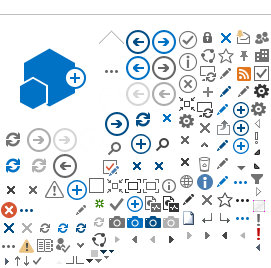Campus Planning Interface (CPI)
Introduction to RIC Rooms Campus Planning Interface (CPI)
The Campus Planning Interface (CPI) is a web-based tool used by academic departments to review course schedule data, communicate course changes to the registrar, and set course room preferences all before rooms are assigned or officially published by the Registrar.
In order to make course changes, you will log into the CPI website, choose the term you’re working with, and then go to the Academic Browser. The Academic Browser will display a list of your courses. You can group any of the column headers, as well as filter to easily set a view that works for you. The CPI will allow you to change information on a course.
The CPI gives Course Details information. A few actions that a user can make on the course are: “Add New Course Dates” (meeting patterns), “Edit Course Details” (edit information about the course), or “Cancel the Course.”
The CPI gives you an option to be able to set preferences on your courses. This would include a selection of various equipment such as computer projection or blackboard/whiteboard. These preferences are used by the classroom selector in RIC Rooms to attempt to place courses into rooms. You can set preferences individually on courses, or set them in bulk by subjects.
Campus Planning Interface FAQs
Why does the Records Office use RIC Rooms?
The Records Office uses the CPI to expedite getting the course information to us in a more useful and efficient way as well as that it can be used to assign classrooms using RIC Rooms.
How does the RIC Rooms and CPI schedule rooms?
There’s a tool called the “Optimizer” which when we set preferences such as room or room type, and choose features such blackboard, film projector or Document Camera, etc. it will first search out rooms with those criteria. However, it’s a dual-edge sword in that it also limits the selection to those items – if you choose too many features, it will be limited to fewer and fewer rooms.
Do Preferences have to be set for course or subjects?
We suggest you just select building and one or two preferred rooms. The Registrar will put in the preferences we feel will most help select rooms similar to what you request
What is the difference between a preference and a requirement?
A preference is just that, there is no guarantee that a request will result in the assignment of that class to that room. A requirement is something that has a direct impact on student learning or engagement.
What is the Academic Book?
This allows you to see room availability (or more useful) instructor schedules. This is only available to users when the term is in “Read Only” mode which is activated by the Registrar’s Office.
What is the Search for Rooms?
This application gives you the ability to search for rooms at particular times. This is only available AFTER a term has been published which is generally a week before classes start. Users cannot do anything directly with the results, other than identifying a possible room. (For those of you who have Virtual EMS, we suggest you use that to search and make your room requests.)
Does the CPI Allow me to run Reports?
Reports are available for all users in the CPI. However, you must set up each report before you can use it. Once it is set up, you shouldn’t have to do it again unless you want to change a feature. These reports should be run as PDFs.
What is in the Course List Report?
This allows users to run a list of courses that can be downloaded as a pdf and distributed to whomever you choose.
Date range -- set semester for data selection
Academic Unit -- select your department (if you have multiple departments, select the one that covers those)
Course types -- click on the double-arrows and bring them all over
Buildings – click on the double-arrows and bring them all over
Room types – click on the double-arrows and bring them all over
Options – no changes needed
What is the Course Changes Report?
This report shows what changes have been made to courses.
Date range – set semester for data selection
Academic Unit -- select your department (if you have multiple departments, select the one that covers those)
Course types -- click on the double-arrows and bring them all over
Options – choose all room change, only the latest changes, hide change details, show unchanged courses, notes
What is in the Course Preferences Report?
This report shows what preferences have been set on courses.
Date range – set semester for data selection
Academic Unit -- select your department (if you have multiple departments, select the one that covers those)
Course types -- click on the double-arrows and bring them all over
Buildings – click on the double-arrows and bring them all over
Room types – click on the double-arrows and bring them all over
What is the Preferences summary Report?
This report is a summary of preferences set for a course.
Date range – set semester for data selection
What is the Instructor Back to Back Report?
This report allows users to see what instructors are teaching back-to-back, as well as any instructors that are teaching in conflict.
Date range – set semester for data selection
Academic Unit -- select your department (if you have multiple departments, select the one that covers those)
Course types -- click on the double-arrows and bring them all over
Buildings – click on the double-arrows and bring them all over
Room types – click on the double-arrows and bring them all over
Options – you can choose the days, and the amount of time you think of as “back to back”
What is the Instructor Summary report?
This report allows users to see what instructors are teaching, enrollments per course/section
Date range – set semester for data selection
Academic Unit -- select your department (if you have multiple departments, select the one that covers those)
What is the rough steps or timeline used to assign classes to rooms?
To give you a sense of how this will work, here’s a brief list of the processes:
- Records Office rolls/creates the new term in the SIS (PeopleSoft)
- Records Office synchronizes courses into RIC Rooms, and performs any clean-up as needed – adjusts course times, matches cross-listings, etc.
- Records Office opens up the term in the CPI for academic users to begin making changes
- Academic users have a set amount of time (to be determined) to go into the CPI to make changes
- Records Office turns off access to the CPI for academic users, runs course change report, inputs changes into SIS (this is called the “read only” period)
- Records Office syncs courses into RIC Rooms again (updates course information, adds new courses, etc.)
- Records Office opens up the term in CPI for users to make changes to updated course list, repeats those steps again
- After syncing in courses for the last time, Records Office is ready to start assigning classrooms. When this is done the courses are published in RIC Rooms